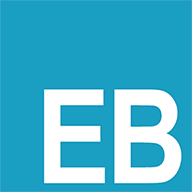上传和下载的进度监控
上传和下载的进度监控
# 上传和下载的进度监控
# 需求分析
有些时候,当我们上传文件或者是请求一个大体积数据的时候,希望知道实时的进度,甚至可以基于此做一个进度条的展示。
我们希望给 axios 的请求配置提供 onDownloadProgress 和 onUploadProgress 2 个函数属性,用户可以通过这俩函数实现对下载进度和上传进度的监控。
axios.get('/more/get',{
onDownloadProgress(progressEvent) {
// 监听下载进度
}
})
axios.post('/more/post',{
onUploadProgress(progressEvent) {
// 监听上传进度
}
})
2
3
4
5
6
7
8
9
10
11
xhr 对象提供了一个 progress (opens new window) 事件,我们可以监听此事件对数据的下载进度做监控;另外,xhr.uplaod (opens new window) 对象也提供了 progress (opens new window) 事件,我们可以基于此对上传进度做监控。
# 代码实现
首先修改一下类型定义。
types/index.ts:
export interface AxiosRequestConfig {
// ...
onDownloadProgress?: (e: ProgressEvent) => void
onUploadProgress?: (e: ProgressEvent) => void
}
2
3
4
5
接着在发送请求前,给 xhr 对象添加属性。
core/xhr.ts:
const {
/*...*/
onDownloadProgress,
onUploadProgress
} = config
if (onDownloadProgress) {
request.onprogress = onDownloadProgress
}
if (onUploadProgress) {
request.upload.onprogress = onUploadProgress
}
2
3
4
5
6
7
8
9
10
11
12
13
另外,如果请求的数据是 FormData 类型,我们应该主动删除请求 headers 中的 Content-Type 字段,让浏览器自动根据请求数据设置 Content-Type。比如当我们通过 FormData 上传文件的时候,浏览器会把请求 headers 中的 Content-Type 设置为 multipart/form-data。
我们先添加一个判断 FormData 的方法。
helpers/util.ts:
export function isFormData(val: any): boolean {
return typeof val !== 'undefined' && val instanceof FormData
}
2
3
然后再添加相关逻辑。
core/xhr.ts:
if (isFormData(data)) {
delete headers['Content-Type']
}
2
3
我们发现,xhr 函数内部随着需求越来越多,代码也越来越臃肿,我们可以把逻辑梳理一下,把内部代码做一层封装优化。
export default function xhr(config: AxiosRequestConfig): AxiosPromise {
return new Promise((resolve, reject) => {
const {
data = null,
url,
method = 'get',
headers,
responseType,
timeout,
cancelToken,
withCredentials,
xsrfCookieName,
xsrfHeaderName,
onDownloadProgress,
onUploadProgress
} = config
const request = new XMLHttpRequest()
request.open(method.toUpperCase(), url!, true)
configureRequest()
addEvents()
processHeaders()
processCancel()
request.send(data)
function configureRequest(): void {
if (responseType) {
request.responseType = responseType
}
if (timeout) {
request.timeout = timeout
}
if (withCredentials) {
request.withCredentials = withCredentials
}
}
function addEvents(): void {
request.onreadystatechange = function handleLoad() {
if (request.readyState !== 4) {
return
}
if (request.status === 0) {
return
}
const responseHeaders = parseHeaders(request.getAllResponseHeaders())
const responseData =
responseType && responseType !== 'text' ? request.response : request.responseText
const response: AxiosResponse = {
data: responseData,
status: request.status,
statusText: request.statusText,
headers: responseHeaders,
config,
request
}
handleResponse(response)
}
request.onerror = function handleError() {
reject(createError('Network Error', config, null, request))
}
request.ontimeout = function handleTimeout() {
reject(
createError(`Timeout of ${config.timeout} ms exceeded`, config, 'ECONNABORTED', request)
)
}
if (onDownloadProgress) {
request.onprogress = onDownloadProgress
}
if (onUploadProgress) {
request.upload.onprogress = onUploadProgress
}
}
function processHeaders(): void {
if (isFormData(data)) {
delete headers['Content-Type']
}
if ((withCredentials || isURLSameOrigin(url!)) && xsrfCookieName) {
const xsrfValue = cookie.read(xsrfCookieName)
if (xsrfValue) {
headers[xsrfHeaderName!] = xsrfValue
}
}
Object.keys(headers).forEach(name => {
if (data === null && name.toLowerCase() === 'content-type') {
delete headers[name]
} else {
request.setRequestHeader(name, headers[name])
}
})
}
function processCancel(): void {
if (cancelToken) {
cancelToken.promise.then(reason => {
request.abort()
reject(reason)
})
}
}
function handleResponse(response: AxiosResponse): void {
if (response.status >= 200 && response.status < 300) {
resolve(response)
} else {
reject(
createError(
`Request failed with status code ${response.status}`,
config,
null,
request,
response
)
)
}
}
})
}
2
3
4
5
6
7
8
9
10
11
12
13
14
15
16
17
18
19
20
21
22
23
24
25
26
27
28
29
30
31
32
33
34
35
36
37
38
39
40
41
42
43
44
45
46
47
48
49
50
51
52
53
54
55
56
57
58
59
60
61
62
63
64
65
66
67
68
69
70
71
72
73
74
75
76
77
78
79
80
81
82
83
84
85
86
87
88
89
90
91
92
93
94
95
96
97
98
99
100
101
102
103
104
105
106
107
108
109
110
111
112
113
114
115
116
117
118
119
120
121
122
123
124
125
126
127
128
129
130
131
132
133
134
135
我们把整个流程分为 7 步:
- 创建一个
request实例。 - 执行
request.open方法初始化。 - 执行
configureRequest配置request对象。 - 执行
addEvents给request添加事件处理函数。 - 执行
processHeaders处理请求headers。 - 执行
processCancel处理请求取消逻辑。 - 执行
request.send方法发送请求。
这样拆分后整个流程就会显得非常清晰,未来我们再去新增需求的时候代码也不会显得越来越臃肿。
# demo 编写
这节课的 demo 非常有意思,我们第一次给界面上增加了一些交互的按钮。
examples/more/index.html
<!DOCTYPE html>
<html lang="en">
<head>
<meta charset="utf-8">
<title>More example</title>
<link rel="stylesheet" type="text/css" href="//maxcdn.bootstrapcdn.com/bootstrap/3.2.0/css/bootstrap.min.css"/>
</head>
<body>
<h1>file download</h1>
<div>
<button id="download" class="btn btn-primary">Download</button>
</div>
<h1>file upload</h1>
<form role="form" class="form" onsubmit="return false;">
<input id="file" type="file" class="form-control"/>
<button id="upload" type="button" class="btn btn-primary">Upload</button>
</form>
<script src="/__build__/more.js"></script>
</body>
</html>
2
3
4
5
6
7
8
9
10
11
12
13
14
15
16
17
18
19
20
21
另外,我们为了友好地展示上传和下载进度,我们引入了一个开源库 nprogress (opens new window),它可以在页面的顶部展示进度条。
examples/more/app.ts:
const instance = axios.create()
function calculatePercentage(loaded: number, total: number) {
return Math.floor(loaded * 1.0) / total
}
function loadProgressBar() {
const setupStartProgress = () => {
instance.interceptors.request.use(config => {
NProgress.start()
return config
})
}
const setupUpdateProgress = () => {
const update = (e: ProgressEvent) => {
console.log(e)
NProgress.set(calculatePercentage(e.loaded, e.total))
}
instance.defaults.onDownloadProgress = update
instance.defaults.onUploadProgress = update
}
const setupStopProgress = () => {
instance.interceptors.response.use(response => {
NProgress.done()
return response
}, error => {
NProgress.done()
return Promise.reject(error)
})
}
setupStartProgress()
setupUpdateProgress()
setupStopProgress()
}
loadProgressBar()
const downloadEl = document.getElementById('download')
downloadEl!.addEventListener('click', e => {
instance.get('https://img.mukewang.com/5cc01a7b0001a33718720632.jpg')
})
const uploadEl = document.getElementById('upload')
uploadEl!.addEventListener('click', e => {
const data = new FormData()
const fileEl = document.getElementById('file') as HTMLInputElement
if (fileEl.files) {
data.append('file', fileEl.files[0])
instance.post('/more/upload', data)
}
})
2
3
4
5
6
7
8
9
10
11
12
13
14
15
16
17
18
19
20
21
22
23
24
25
26
27
28
29
30
31
32
33
34
35
36
37
38
39
40
41
42
43
44
45
46
47
48
49
50
51
52
53
54
55
56
57
对于 progress 事件参数 e,会有 e.total 和 e.loaded 属性,表示进程总体的工作量和已经执行的工作量,我们可以根据这 2 个值算出当前进度,然后通过 Nprogess.set 设置。另外,我们通过配置请求拦截器和响应拦截器执行 NProgress.start() 和 NProgress.done()。
我们给下载按钮绑定了一个 click 事件,请求一张图片,我们可以看到实时的进度;另外我们也给上传按钮绑定了一个 click 事件,上传我们选择的文件,同样也能看到实时进度。
在服务端,我们为了处理上传请求,需要下载安装一个 express 的中间件 connect-multiparty,然后使用它。
example/server.js:
const multipart = require('connect-multiparty')
app.use(multipart({
uploadDir: path.resolve(__dirname, 'upload-file')
}))
router.post('/more/upload', function(req, res) {
console.log(req.body, req.files)
res.end('upload success!')
})
2
3
4
5
6
7
8
9
这里我们需要在 examples 目录下创建一个 upload-file 的空目录,用于存放上传的文件。
通过这个中间件,我们就可以处理上传请求并且可以把上传的文件存储在 upload-file 目录下。
为了保证代码正常运行,我们还需要在 examples/webpack.config.js 中添加 css-loader 和 css-loader,不要忘记先安装它们。
至此,ts-axios 支持了上传下载进度事件的回调函数的配置,用户可以通过配置这俩函数实现对下载进度和上传进度的监控。下一节课我们来实现 http 的认证授权功能。